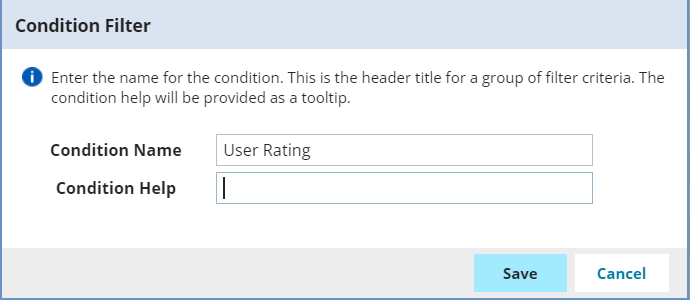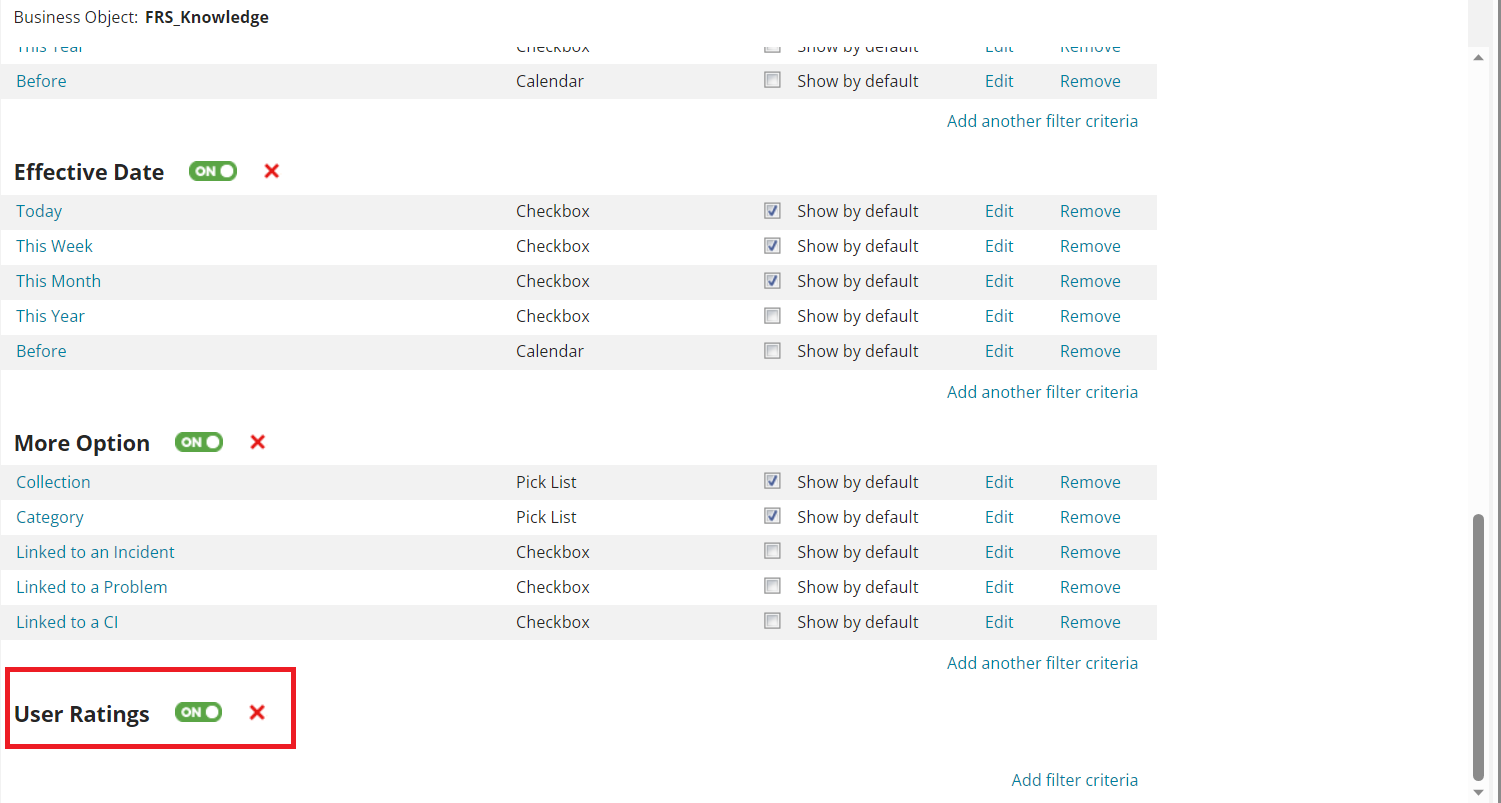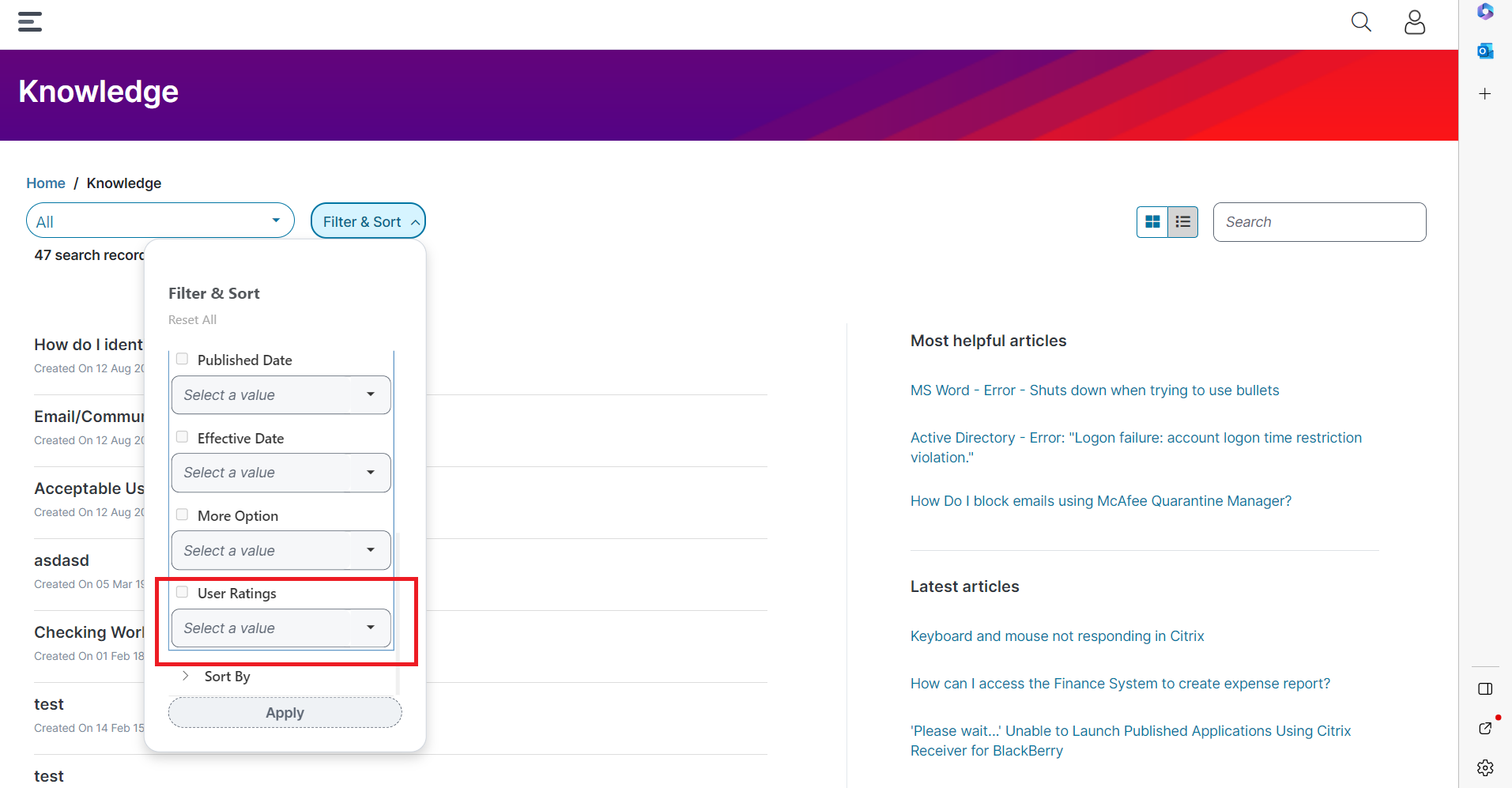To Set Up Knowledge Management Features
Role:Administrator.
This section describes how to configure custom filters and enable ratings and feedback features in the Knowledge workspace within the Self Service Portal V3.
You can create filters to refine the display of knowledge articles based on user-defined conditions.
To create a custom filter:
1.Log in to Ivanti Neurons for ITSM as Administrator.
2. From the Configuration Console, click Search Tools > Filter Searches.
3.Under FRS Knowledge, click Add Filter. The Condition Filter dialog box appears.
4.Specify the following:
•Condition Name
•Condition Help
5.Click Save. The filter is added under Business Object: FRS_Knowledge.
6.Click Add Filter Criteria. The Filter Criteria dialog box appears.
7.Specify the following:
•Label
•Control
8.Click Save.
The newly created filter will appear under the Filter and Sort options when a user with the Self Service role logs in.
This example demonstrates how to create a filter based on user ratings for knowledge articles.
1.Log in to Neurons for ITSM as Administrator.
2. From the Configuration Console, click Search Tools > Filter Searches.
3.Under FRS Knowledge, click Add Filter. The Condition Filter dialog box appears.
4.Specify the Condition Name. In this example, enter User Ratings.
The Condition Filter Dialog Box
A Newly Created Filter
5.Click Add Filter Criteria. The Filter Criteria dialog box appears. Specify the following:
•Label: In this example, enter user rating.
•Control: In this example, select checkbox.
•Expression: In this example, select Knowledge, User Rating, and Equal to from the drop-down list, and enter 3 in the Fx field.
6.Click Save.
The User Rating filter will be available in the Filter and Sort drop-down list for users with the Self Service role.
A User Ratings Filter
You can enable user feedback options, including rating and comments, in the Knowledge workspace. Additionally, average ratings can be displayed for each article.
To enable user ratings and feedback:
1.Log in to Ivanti Neurons for ITSM as Administrator.
2.Click Edit Page on the top-right corner of the page. The Page Designer page appears.
3.In the center of the Page Designer page, select Knowledge Base from the drop-down list.
4.Navigate to Page Settings > Feedback Porperties
5.Click the toggle buttons for the following options:
•Was this article helpful?
•Rate this article
•Comments
6.Click Publish to apply and publish the configuration.
To enable the average ratings:
1.Log in to Ivanti Neurons for ITSM as Administrator.
2.From the Configuration Console, navigate to Build > Business Objects .
3.Click Knowledge workspace. The Business Object FRS_Knowledge page appears.
4.Under Layouts, locate and click Knowledge.SelfService.NextGen. The Edit Layout: Knowledge.SelfService.NextGen page appears.
5.Click Edit. Under ToolBox section, click FRS_Knowledge(Knowledge) > Fields. Drag and drop User Rating field into the List pane.
6.Click Save.
The average user rating will now be visible for each article in the Self Service Management Portal.